By Ramanathan Somasundaram,
Director – Data Analytics Services & Solutions Engineering.
Migrating to Tableau Cloud can significantly enhance your organization’s data visualization and analytics capabilities. Tableau Cloud offers scalability, flexibility, and accessibility that on-premises solutions cannot match. Here’s a step-by-step guide to ensure a smooth and successful migration to Tableau Cloud.
1. Assess Your Current Environment
Inventory of Assets: Start by taking stock of your current Tableau environment. Identify all workbooks, data sources, dashboards, and custom scripts.
Evaluate Usage Patterns: Analyze how your current Tableau environment is being used. Identify the most critical dashboards and reports, and understand the usage patterns to prioritize what needs to be migrated first.
Compatibility Check: Ensure that all your current assets are compatible with Tableau Cloud. Some features available in Tableau Server might not be available or might work differently in Tableau Cloud.
Cloud Readiness Assessment: Utilize the Cloud Readiness Assessment available from Tableau Exchange. This tool helps you evaluate your current setup and readiness for the migration, providing insights into potential challenges and necessary preparations.
2. Plan Your Migration
Define Objectives: Clearly define the objectives of your migration. Whether it’s to reduce infrastructure costs, improve accessibility, or enhance collaboration, knowing your goals will guide the migration process.
Create a Timeline: Develop a realistic timeline for the migration process. Consider factors like the complexity of your current environment, the availability of resources, and any critical business operations that could be impacted.
Stakeholder Involvement: Engage all relevant stakeholders, including IT, data analysts, and end-users. Their input and cooperation will be crucial throughout the migration process.
Choose a Partner: Consider partnering with a certified Tableau partner to assist with the migration. They can provide expertise, resources, and support to ensure a smooth transition.
3. Prepare Your Data
Data Cleanup: Clean up your data to ensure it’s accurate and up-to-date. Remove any obsolete or redundant data sources.
Data Security and Compliance: Ensure that your data complies with all relevant security and compliance regulations. This is particularly important if you’re dealing with sensitive or regulated data.
Backup Data: Before starting the migration, back up all your data and Tableau assets to prevent any loss during the process.
4. Set Up Tableau Cloud
Create a Tableau Cloud Account: If you don’t already have a Tableau Cloud account, set one up. Follow the prompts to create your organization’s site.
Site Configuration: Configure your Tableau Cloud site according to your organization’s needs. This includes setting up user roles, permissions, and groups to ensure that everyone has the appropriate level of access.
Connect Data Sources: Begin by connecting your data sources to Tableau Cloud. This might involve setting up live connections or creating data extracts to optimize performance.
5. Choose Your Migration Method
Manual Migration: Manually publish workbooks, dashboards, and data sources from Tableau Desktop to Tableau Cloud. This method can be suitable for smaller environments or simpler setups.
Tableau Migrator SDK: Use the Tableau Migrator SDK to automate and streamline the migration process. This tool can help with bulk migrations and ensure consistency and accuracy.
Tableau Cloud Migration Tool (CMT): Utilize the Tableau CMT, a comprehensive tool designed to assist with the migration of Tableau Server content to Tableau Cloud. It handles the transfer of workbooks, data sources, and user permissions.
Tableau STORM: Leverage the STORM (Server To Online Resource Migration) tool provided by Tableau for large-scale migrations. This tool automates many aspects of the migration process, making it efficient and less error-prone.
6. Pilot Migration
Select Pilot Projects: Identify a few key dashboards and data sources to migrate first as a pilot. This allows you to test the migration process and make necessary adjustments before a full-scale migration.
Test and Validate: After migrating the pilot projects, thoroughly test and validate their functionality in Tableau Cloud. Address any issues that arise and refine your migration plan accordingly.
7. Migrate Content
Workbook Migration: Start migrating your workbooks to Tableau Cloud. You can do this by publishing workbooks directly from Tableau Desktop to Tableau Cloud using your chosen migration method.
Dashboard Migration: Similarly, migrate your dashboards to Tableau Cloud. Ensure that all interactive elements and filters work as expected in the new environment.
Data Source Migration: Publish your data sources to Tableau Cloud. Test the connections and ensure that the data refresh schedules are correctly set up.
8. Testing and Validation
Functional Testing: Conduct thorough testing to ensure that all workbooks, dashboards, and data sources function correctly in Tableau Cloud. Verify that all visualizations render correctly and that interactive features work as intended.
Performance Testing: Assess the performance of your migrated assets. Ensure that the load times and responsiveness meet your organization’s standards.
User Acceptance Testing (UAT): Engage end-users to perform user acceptance testing. Gather their feedback and make any necessary adjustments to improve the user experience.
9. User Training and Support
Training Sessions: Conduct training sessions for your users to familiarize them with Tableau Cloud. Focus on any new features or changes in workflows.
Documentation: Provide comprehensive documentation to help users navigate the new environment. This can include guides, FAQs, and best practices.
Support: Set up a support system to assist users with any issues or questions they may have post-migration. This could be through a helpdesk, dedicated support team, or an online community.
10. Go Live and Monitor
Final Migration: Once testing and training are complete, perform the final migration of any remaining assets and go live with Tableau Cloud.
Monitoring: Monitor the performance and usage of Tableau Cloud closely after going live. Address any issues that arise promptly and continue to gather feedback from users.
Continuous Improvement: Periodically review your Tableau Cloud environment to identify areas for improvement. Stay updated with Tableau Cloud’s latest features and updates to continuously enhance your data analytics capabilities.
Migrating to Tableau Cloud can provide your organization with enhanced flexibility, scalability, and collaboration capabilities. By following this step-by-step guide and leveraging tools like the Cloud Readiness Assessment, STORM, CMT and Tableau Migrator SDK you can ensure a smooth transition that minimizes disruption and maximizes the benefits of your new cloud-based environment. Consider partnering with a certified Tableau partner for additional expertise and support. Embrace the power of Tableau Cloud to drive data-driven decision-making and innovation within your organization.
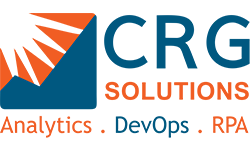

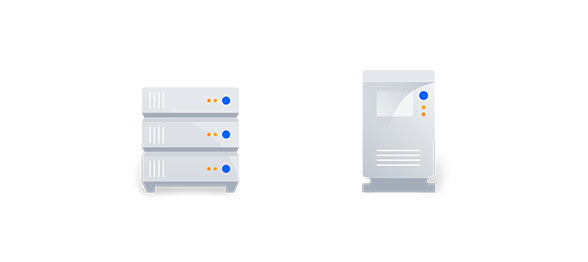

Leave a Comments
You must be logged in to post a comment.