Best Practices for Designing Stellar Dashboards in Jira
The Dashboard is one of the most vital components of a team’s progress with respect to a project. It is used to help team members make decisions and choices using statistics, progress details and other information. These all are made available to them through the dashboard. Here, we have compiled a 3- minute guide that covers the most basic steps that can help you to create amazing dashboards that are designed for high efficiency and sleek adaptability.
What is a Jira Dashboard?
A Jira Dashboard is the one stop place to get updates about your project, track its progress or simply scrutinize the moving components of the project and their functionality. When designing a dashboard it is crucial to keep in mind the needs of different teams. They help to work on different projects because it is the team who directly accesses and works with the dashboard.
A dashboard helps you to do the following things:
- Continuously monitor and track the health of your current project on Jira
- Allows every team member to track and study the key KPIs which in turn allows them to make informed decisions and head off possibly unhealthy components of the project.
How to create a Jira Dashboard for your project?
Creating a Jira dashboard and setting it up as per the needs of your project is pretty simple and you can do it using the steps mentioned below:
- Select Dashboards option within your project in Jira and then proceed to View all Dashboards.
- Here, on the top right corner you will spot an option called Create Dashboard.
- Click on the option and then create a name for the Dashboard that you want to create for your project.
- You will then receive a blank dashboard that you need to customize as per your needs. How you can set up your dashboard has also been explained in a series of steps below.
- You can now choose the visibility of the Dashboard using the Shared with option. You can select Public for this to make it accessible to your teammates and then you need to click on Add.
- Finally, you will find an option named Create. Click on this to finish creating your dashboard.
Now, to set up your dashboard, here are a few additional steps:
- Click on the name of the Dashboard that you created using the above steps.
- Click on Add gadget option in the upper right corner.
- A dialog box will appear where you can choose to load all gadgets.You can additionally scroll to the following Wallboards and click on add gadget:
1. Agile Wallboard
2. Sprint Gadget
3. Sprint Burndown Gadget
4. Sprint Health Gadget - Now, you can close the Add Gadgets window and then save the changes that you made on your Dashboard.
The above tips shall help you understand how the dashboard shall help you and your team for any project and the following link will redirect you to a webinar. Where you will get a full demonstration of the whole guide and steps for you to follow properly.
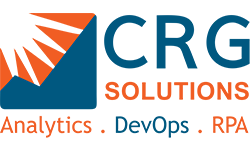
Leave a Comments
You must be logged in to post a comment.